Import ACH
Import ACH allows you to import receipts from K12 Payment Center or a third party vendor.

- Select either K12 Payment Center or Third Party Vendor from the Source drop-down list.
- K12 Payment Center is selected by default.
- The grid will change depending on the selection.
K12 Payment Center

- For K12 Payment Center, the District Code must be your district code from K12PaymentCenter.com. If the district code is missing or not correct please contact LINQSupport at 1-800-541-8999 (option 2) for assistance.
- Select an accompanying site from the Site drop-down list.
-
Enter or select a date range using the Calendar feature in the From and To fields.
- Click the
.png) button to view the imported ACH.
button to view the imported ACH.
Third Party Vendor
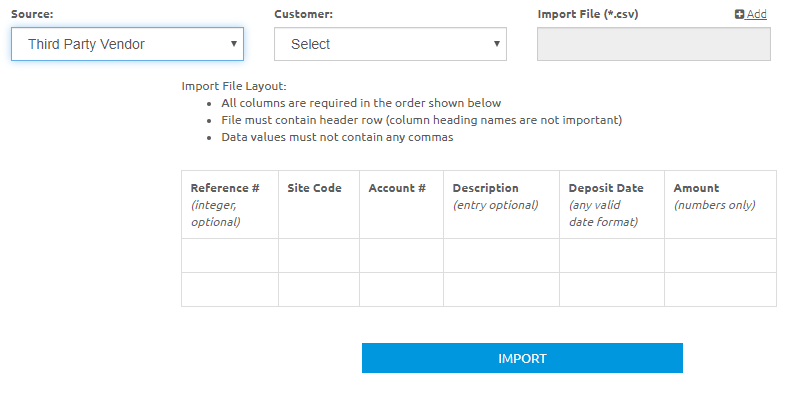
- Select the Customer to be used on the receipts.
-
Click the
.png) link and browse to the file to import.
link and browse to the file to import. - The file must be a .csv (comma separated) file.
- The import file layout required is displayed on the screen for reference.
-
Click the
.png) button to view the imported file.
button to view the imported file.
Working with the Imported File
-
Validation errors will be displayed. Invalid and Missing Account errors can be corrected on the screen by clicking in the Account # field and entering a valid account.
-
Click the
.png) button to remove this import.
button to remove this import. -
Click the
.png) button if you have corrected some errors but need to return later to finish the corrections.
button if you have corrected some errors but need to return later to finish the corrections. -
Click the
.png) button to generate the Payment Import Report with the information from the grid, including the errors.
button to generate the Payment Import Report with the information from the grid, including the errors. - Click the
 button to generate the Payment Import Spreadsheet with the information from the grid, including the errors.
button to generate the Payment Import Spreadsheet with the information from the grid, including the errors. -
Click the
.png) button once all validation errors are cleared to complete the import. Receipts & Deposits will be generated and posted.
button once all validation errors are cleared to complete the import. Receipts & Deposits will be generated and posted. - Click the
.png) button again to generate a report of all receipts created from this import.
button again to generate a report of all receipts created from this import.
Sample Payment Import Report
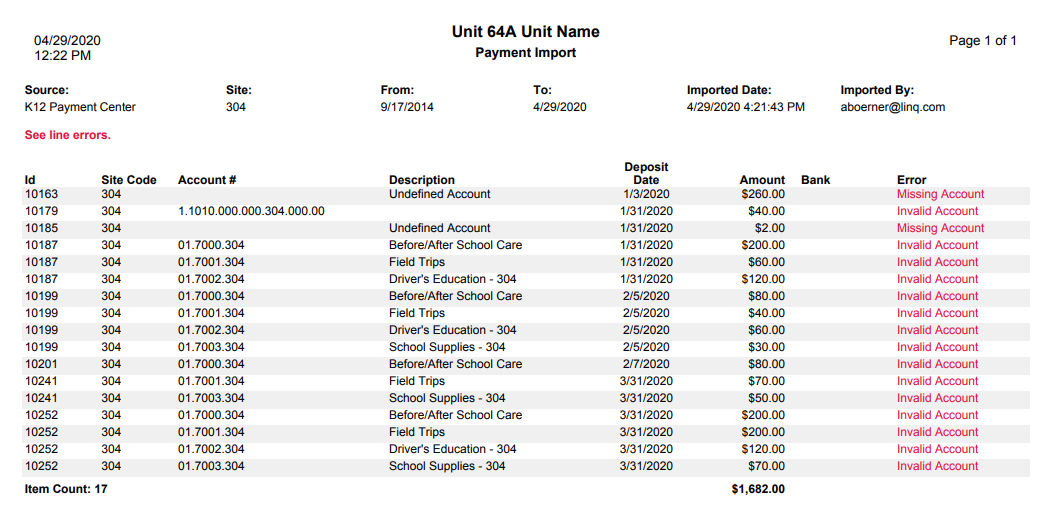
Sample Payment Import Spreadsheet
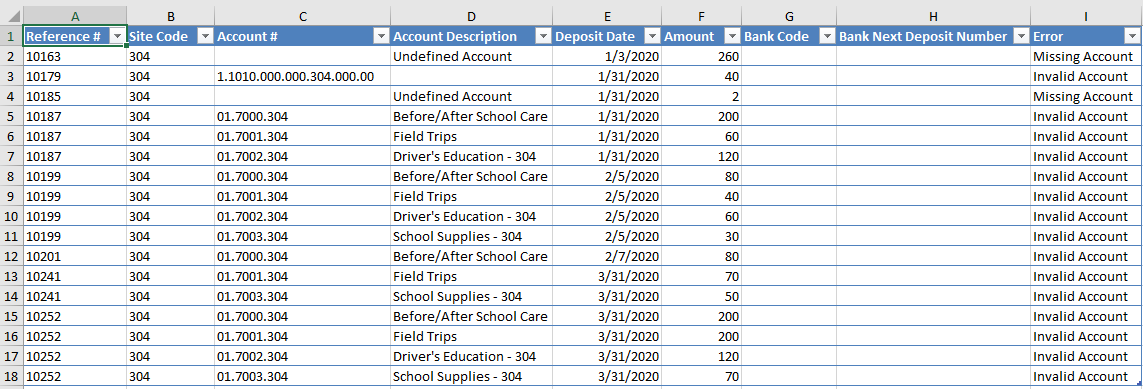
©2021 | EMS LINQ, Inc.
School LINQ Help, updated 01/2021